Table of Contents
Introduction
IntelliJ IDEA installation guide – If you’re starting your journey into Java development or even exploring other programming languages like Kotlin, Scala, or Python, having the right development tool is essential. IntelliJ IDEA, developed by JetBrains, is one of the most powerful Integrated Development Environments (IDEs) available today.
In this blog post, we will walk you through:
- The basics of what an IDE is
- A quick look at popular IDEs used by developers
- A detailed step-by-step IntelliJ IDEA installation process
- How to configure IntelliJ IDEA for your workflow
By the end of this guide, you’ll have IntelliJ IDEA installed, configured, and ready to help you write cleaner, faster, and more efficient code.
When I first started learning Java, I found IntelliJ IDEA much easier to use than other IDEs like Eclipse. That’s why I created this simple installation guide to help beginners get started quickly
What is an IDE?
An IDE, short for Integrated Development Environment, is a software application that brings together all the essential tools you need to write and manage code. Without an IDE, you might have to use separate applications for writing code, compiling it, debugging errors, and managing version control.
An IDE typically offers:
- Code Editor: A smart editor that provides syntax highlighting, code completion, and error detection.
- Compiler/Interpreter: Translates the code into a form that the computer can execute.
- Debugger: Helps you identify and fix errors efficiently.
- Version Control Tools: Integration with Git, GitHub, or other version control systems to track changes.
- Project Management: Organizes files and dependencies in a structured way.
Simply put, an IDE saves you time and effort, making programming more productive and less stressful.
Popular IDEs Used by Developers
While IntelliJ IDEA is excellent for Java and other JVM-based languages, there are many other IDEs that developers use based on their project needs.
- IntelliJ IDEA – Highly recommended for Java, Kotlin, and Scala. Known for its intelligent code suggestions and productivity-boosting features.
- Visual Studio Code (VS Code) – Lightweight, cross-platform, and extensible through plugins. Great for web development and scripting.
- Eclipse – A classic open-source IDE for Java and enterprise development.
- PyCharm – Specialized for Python development (also from JetBrains).
- NetBeans – Free, open-source IDE for Java, PHP, and C++.
- Xcode – Used for iOS and macOS app development.
- Android Studio – Based on IntelliJ IDEA but optimized for Android development.
Why Choose IntelliJ IDEA for Your Development – A Quick Look in This IntelliJ IDEA Installation Guide
There are plenty of IDEs out there, so why is IntelliJ IDEA often the top pick for Java developers? Here’s why:
- Smart Code Completion: Suggests relevant code options as you type.
- Refactoring Tools: Easily rename variables, restructure code, and keep everything clean.
- Built-in Version Control Support: No need to leave the IDE to commit or push changes.
- Plugin Ecosystem: Extend functionality with hundreds of plugins.
- Cross-Language Support: Java, Kotlin, Groovy, SQL, JavaScript, and more.
How to Install IntelliJ IDEA (Step-by-Step)
1. Download IntelliJ IDEA
- Visit the official JetBrains website: https://www.jetbrains.com/idea/
- Choose between:
- Community Edition – Free and open-source. Great for basic Java, Kotlin, and Groovy projects.
- Ultimate Edition – Paid version with advanced features for web, enterprise, and database development.
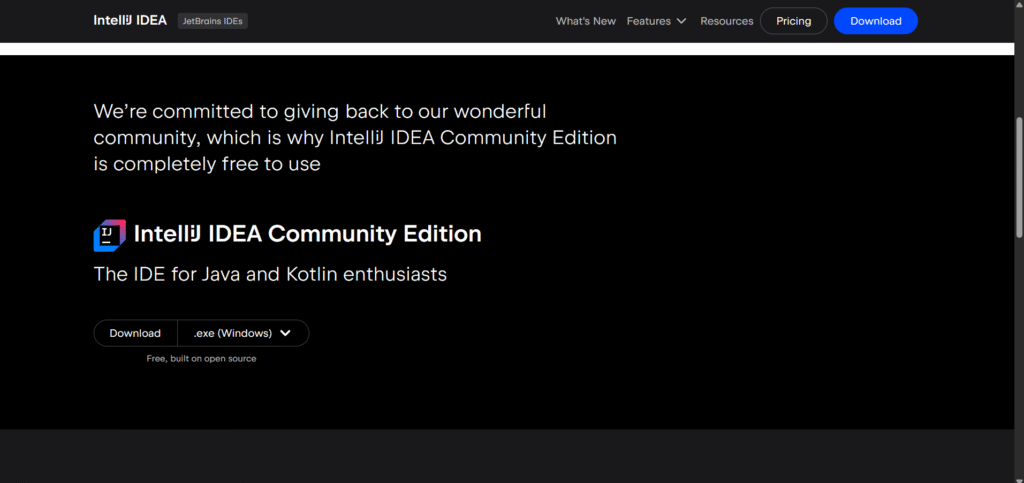
2. Run the Installer
Depending on your operating system:
- Windows:
- Download the
.exefile. - Double-click to run the installer.
- Select installation options like creating a desktop shortcut, updating PATH, and file associations.
- Download the
- macOS:
- Download the
.dmgfile. - Drag IntelliJ IDEA into the Applications folder.
- Download the
- Linux:
- Download the
.tar.gzarchive. - Extract the files.
- Open the
binfolder and runidea.sh.
- Download the
3. Follow the Installation Wizard
- Accept the license agreement.
- Choose the installation folder.
- Select additional components if needed.
- Click Install and wait for the process to complete.
4. Launch IntelliJ IDEA
- On the first launch, IntelliJ IDEA will ask about importing previous settings. If you’re new, choose Do not import settings.
- Select a UI theme: Light or Dark (Darcula).
- You can also skip or proceed to install recommended plugins.
Configuring IntelliJ IDEA for First Use – IntelliJ IDEA Installation Guide Steps
After installation, the next step is configuration.
- Install Necessary Plugins:
Go to File → Settings → Plugins. Install plugins for additional languages, frameworks, or tools. - Set JDK Path:
For Java projects, go to File → Project Structure → SDKs and add your installed JDK location. - Customize the Editor:
Adjust font size, color scheme, and key bindings under File → Settings → Editor. - Enable Version Control:
Connect your project to Git or GitHub from VCS → Enable Version Control Integration. - Configure Auto-Save and Formatting:
Enable auto-save and set up code formatting rules to keep your code clean.
Tips for a Smooth IntelliJ IDEA Experience
- Learn Keyboard Shortcuts: They’ll make you much faster.
- Use Live Templates: Predefined code snippets save typing time.
- Regularly Update IntelliJ IDEA: Keep your IDE up-to-date for new features and bug fixes.
- Backup Your Settings: Use JetBrains Account sync to save your configurations.
Monika’s Tip
When I installed IntelliJ IDEA for the first time, I enabled dark mode (Darcula) and format-on-save — it really helped me write cleaner code faster
My Handwritten Notes
IntelliJ IDEA has become one of my favorite IDEs — it feels smooth, fast, and beginner-friendly. I recommend it to anyone starting their Java journey.
Conclusion
Following this IntelliJ IDEA installation guide, you can download, install, and configure one of the best IDEs for programming. With its smart features, clean interface, and powerful plugins, IntelliJ IDEA can help you write better code, debug faster, and manage projects more efficiently.
So, go ahead — install IntelliJ IDEA, set it up, and start building your next amazing project
If you’re enjoying this beginner-friendly Java series, here are a few of my other helpful posts that you might find useful:
- Java Introduction to Programming: My Exciting Day 1 Journey from Zero to Beginner
My personal first-day experience learning Java — from setting up the environment to writing my very first program. - Java Learning Roadmap 2025 – From Zero to Hero
A step-by-step guide to how I plan to learn Java in 2025, perfect for beginners like me. - Aptitude Tricks for Beginners – Easy Mental Math Techniques
Quick tricks for multiplication, LCM, squaring, and cubes — useful for placement and coding exams. - Types of Nouns in English Grammar – Simple Explanation with Examples
Learn all types of nouns clearly with examples — great for communication skills and competitive exams. - Data Cleaning with Titanic Dataset – A Beginner’s Guide
Learn the complete, beginner-friendly process of cleaning and preparing the Titanic dataset for machine learning, with practical examples and tips. - History Of Java Programming Language



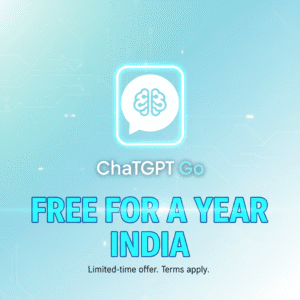
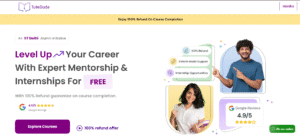
Pingback: Aptitude Roadmap for Placement Preparation: Complete Guide for Engineering Students - Monika's Study Space