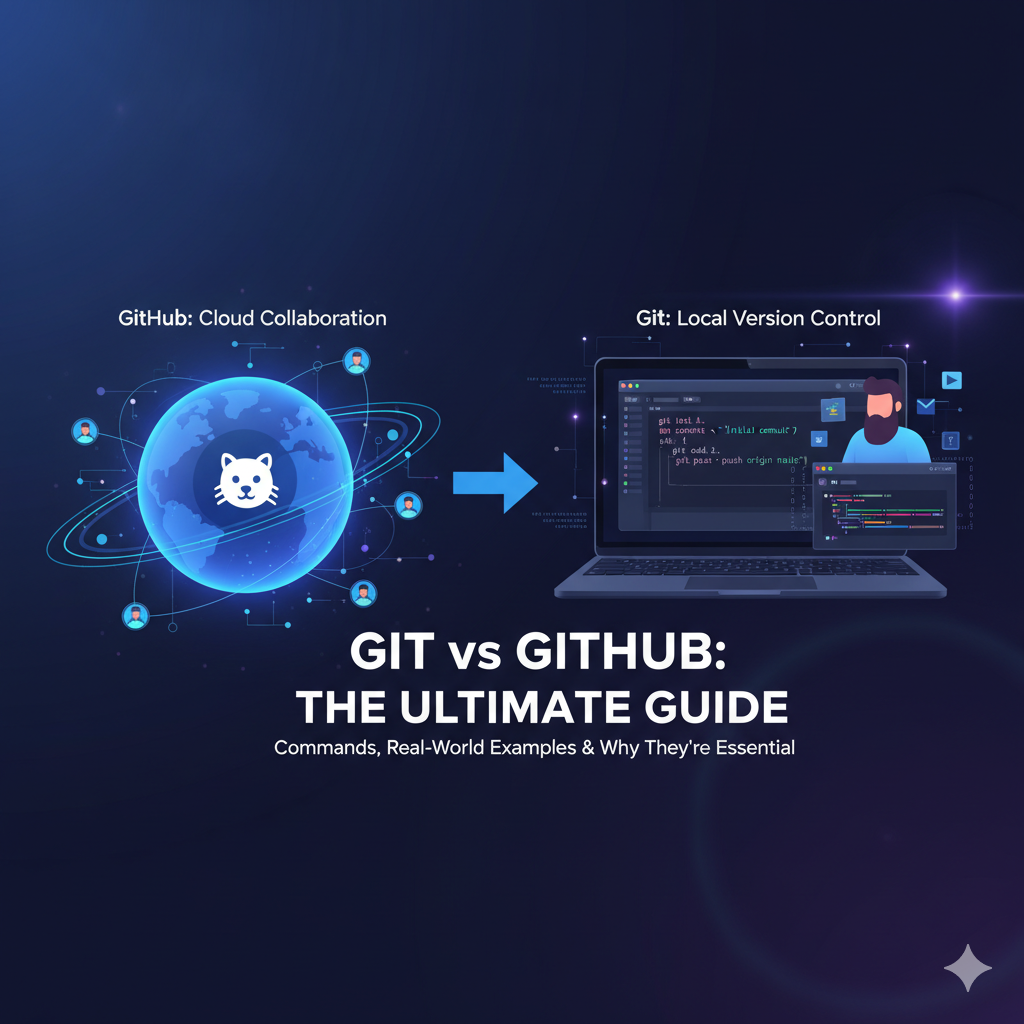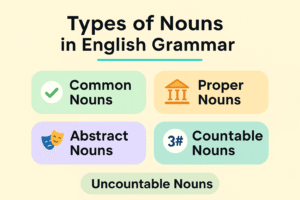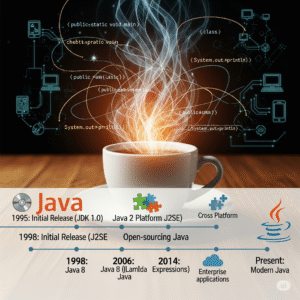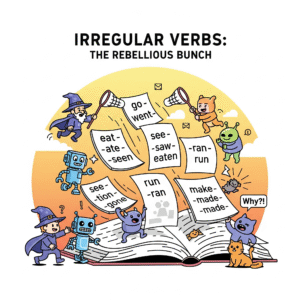Table of Contents
Introduction
Git and GitHub are two of the most essential tools in modern software development. If you’ve ever wondered how developers work together on huge projects without overwriting each other’s files or losing track of changes, the answer is usually Git and GitHub.
In today’s digital age, whether you’re a student, a hobbyist, or a professional developer, you’ve likely heard of Git and GitHub. These tools have become the backbone of modern software development, allowing teams to collaborate smoothly, track every change, and keep projects organized.
But what exactly are Git and GitHub, and why do developers swear by them? This guide will walk you through everything in simple, human terms — including real-world examples and practical commands for both Windows and Mac.
By the end of this post, you’ll not only understand the difference between Git and GitHub, but also know how to use them in your own projects.
What is Git?
Git is a distributed version control system created by Linus Torvalds, the same person who developed Linux. The main purpose of Git is to track changes in your project files (like code, documents, or notes) and allow multiple people to collaborate without stepping on each other’s toes.
Think of Git as a time machine for your project. Each change is recorded as a “snapshot” (called a commit). If something goes wrong, you can rewind to an earlier version.
Git also allows you to experiment safely by creating branches, where you can test new ideas without affecting the main project. Later, if your experiment works, you merge it back.
Without Git vs With Git
One of the best ways to understand Git is to compare scenarios with Git and without Git.
Without Git
Imagine you and two friends are working on a college group project. Without Git, you might end up with:
project_final.docxproject_final2.docxproject_final_final_revised.docx
You waste time figuring out which is the correct version, or worse — you overwrite someone else’s work by mistake.
With Git
Now imagine the same project using Git. Each person has their own copy of the project. They make changes locally, then commit them with a short message like “Added introduction section”.
Whenever they’re ready, they push changes to a central repository. If conflicts occur, Git helps merge changes properly instead of overwriting.
This means no more confusing file names like final_final_really.docx — just a clean history of who changed what and when.
What is GitHub?
While Git works on your computer, GitHub is a cloud-based platform where Git repositories can be stored online.
Think of GitHub as the Google Drive for Git projects, but with extra superpowers.
On GitHub, you can:
- Store your projects publicly or privately.
- Collaborate with developers worldwide.
- Open issues to track bugs or tasks.
- Suggest changes using pull requests.
- Show off your work to employers and recruiters.
Real-Life Example of GitHub in Action
Let’s say you build a weather app on your laptop using Git. You want your friend from another city to help improve the design.
Instead of emailing files back and forth, you upload your repository to GitHub. Your friend clones it, makes updates, and submits a pull request. You review and merge the changes, and voila — teamwork made simple!
This is why open-source projects like React, TensorFlow, and Node.js are hosted on GitHub — it allows thousands of contributors across the world to work together efficiently.
Git and GitHub Commands (Windows & Mac)
Here’s a handy list of beginner-friendly commands to get started with Git and GitHub.
🔹 Setup Git (Windows & Mac)
git config --global user.name "Your Name"
git config --global user.email "your@email.com"
🔹 Initialize a Repository
git init
🔹 Clone a GitHub Repository
git clone https://github.com/username/repository.git
🔹 Check Project Status
git status
🔹 Add Files to Staging Area
git add filename.txt
# or add all files
git add .
🔹 Commit Changes
git commit -m "Added new feature"
🔹 Push Changes to GitHub
git push origin main
🔹 Pull Latest Changes from GitHub
git pull origin main
🔹 Create and Switch Branches
git branch feature-1
git checkout feature-1
🔹 Merge Branch into Main
git checkout main
git merge feature-1
These commands work on both Windows and Mac, as long as Git is installed. On Windows, you’ll typically use Git Bash, while Mac users can run them directly in the Terminal.
Why Learning Git and GitHub is Important
Git and GitHub aren’t just buzzwords. They’re real career skills that make you stand out.
- Students: Keep assignments safe, collaborate on group projects, and impress professors.
- Beginner Developers: Start contributing to open-source and build a strong GitHub profile.
- Professionals: Work in teams, manage large applications, and track project progress.
- Companies: Save time, avoid costly errors, and build software efficiently.
If you want to become a full-stack developer, data scientist, or AI engineer, Git and GitHub are must-have tools in your toolkit.
External Resource
Official Git Documentation: https://git-scm.com/doc
Final Thoughts
To sum up, here’s the difference between Git and GitHub:
- Git = The tool you use on your computer to track changes.
- GitHub = The online platform where you share and collaborate on those changes.
Using Git without GitHub is like writing in a private diary. Using GitHub is like publishing your work in a public library where others can read, contribute, and improve it.
Learning Git and GitHub may feel overwhelming at first, but with a little practice, it becomes second nature. Start by creating a repository, make a few commits, and push them to GitHub.
Soon, you’ll not only have stronger technical skills but also a powerful way to collaborate, showcase your projects, and grow as a developer.
My Handwritten Notes
You May Also Like
- Java Introduction to Programming: My Exciting Day 1 Journey from Zero to Beginner
My personal first-day experience learning Java — from setting up the environment to writing my very first program. - Java Learning Roadmap 2025 – From Zero to Hero
A step-by-step guide to how I plan to learn Java in 2025, perfect for beginners like me. - Aptitude Tricks for Beginners – Easy Mental Math Techniques
Quick tricks for multiplication, LCM, squaring, and cubes — useful for placement and coding exams. - Types of Nouns in English Grammar – Simple Explanation with Examples
Learn all types of nouns clearly with examples — great for communication skills and competitive exams. - Data Cleaning with Titanic Dataset – A Beginner’s Guide
Learn the complete, beginner-friendly process of cleaning and preparing the Titanic dataset for machine learning, with practical examples and tips. - History Of Java Programming Language